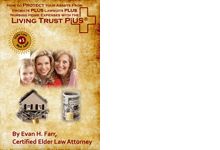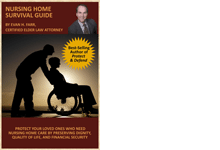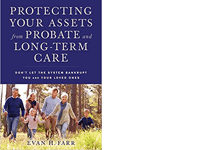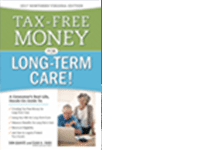Please change the URL in the box you just clicked to be a link to the actual online photo that you have stored in the cloud.
Instruction for iCloud:
If you have an Apple phone and back up your photos to Apple iCloud, follow these instructions.
- Sign in to iCloud and click on photos.
- Select the photo you want to share.
- Right-click the photo, then click “Share,” then click “Copy Link” on the bottom right and wait until it generates a link, then click “Copy.”
- Paste that link into the box next to the description of the item listed.
Instructions for Google Photos:
If you use Google Photos to back up your photos, follow these instructions:
- In your Google Photos account, select the photo you want to share.
- Click the “Share” icon, which looks like this:

- Click “create link” in the bottom left corner; click “create link” again and wait until it generates a link, then click “Copy.”
- Paste that link into the box next to the description of the item listed.
Instruction for Amazon Photos:
If you have an Apple phone and back up your photos to Apple iCloud, follow these instructions.
- Sign in to your Amazon Photos account.
- Select the photo you want to share.
- Click the “Share” icon, which looks like this:

- Click “Link” at the bottom, then click “Get Share Link” and wait until it generates a link, then click “Copy.”
- Paste that link into the box next to the description of the item listed.